How to modify the footer?
The site footer that you can see on the storefront consists of the default Magento footer links and the ones added by the Jet Theme extension. Due to that, only several sections of the footer are fully customizable via our module.
The first available option is the modification of the Mini Footer area:
Changing the content of the Mini Footer doesn't affect the contents of the default Magento footer:
To configure the Mini Footer, proceed to Magento Admin Panel → Amasty → Jet Theme → Configuration and go down to the Custom Footer section. Here you can enable & configure the Mini Footer:
 The Mini Footer is implemented by a Magento CMS block - the content and the layout of it should be modified in the settings of a corresponding CMS block in default Magento settings.
The Mini Footer is implemented by a Magento CMS block - the content and the layout of it should be modified in the settings of a corresponding CMS block in default Magento settings.
Also, you can customize the layout of the different blocks inside your footer - logo block, subscription block, social links block, footer links block, payment methods block. You can arrange those into 2 or 3 columns inside the footer, as well as change the position of the blocks inside the columns by easily doing drag-and-drop right in the Admin Panel.
To access these settings, open Magento Admin Panel → Amasty → Jet Theme → Configuration, go down to the Custom Footer section and set the Enable Custom Layout option to Yes:
If you'd like to add new links to the Jet Theme footer area (beside the existing default Magento links), you can do that by using Magento capability. To add a custom CMS block with the link information and add the block to the Jet Theme footer, you can use a widget the following way:
Step 1. Create a new CMS block at Admin Panel → Content → Blocks → Add New Block. For example:
Step 2. Create a widget to show the block in the Jet Theme footer: Admin Panel → Content → Widgets → Add Widget. And in the Storefront Properties select the following:
- Type - CMS Static Block
- Design Package/Theme - Jet Theme by Amasty
- Layout Updates - Display on - All Pages
- Layout Updates - Container - Page Footer/Page Footer Container/CMS Footer Links
Step 3. In Widget Options, press the Select Block button, and choose the block you've just created from the list.
Step 4. Save the changes and flush cache. The Jet Theme footer should be updated now:

The content and the layout of each CMS block should be modified in the settings of the block itself.
The existing default Magento links, like 'Privacy & Cookie Policy', that can be found on the Jet Theme front, are parts of the default Magento footer, they don't come from the Jet Theme originally. Changing those links would be a Magento-related configuration, which can only be done by modifying the code in core Magento files.
In case you need to replace the default Magento footer links with the custom ones, you should navigate to Stores → Configuration → Amasty Extensions → Jet Theme → Custom Footer and switch the Replace Default Footer Links with Custom Ones option to Yes:
Then add the required links in Content → Manage Footer Links:
And on the storefront, footer links should be displayed accordingly: 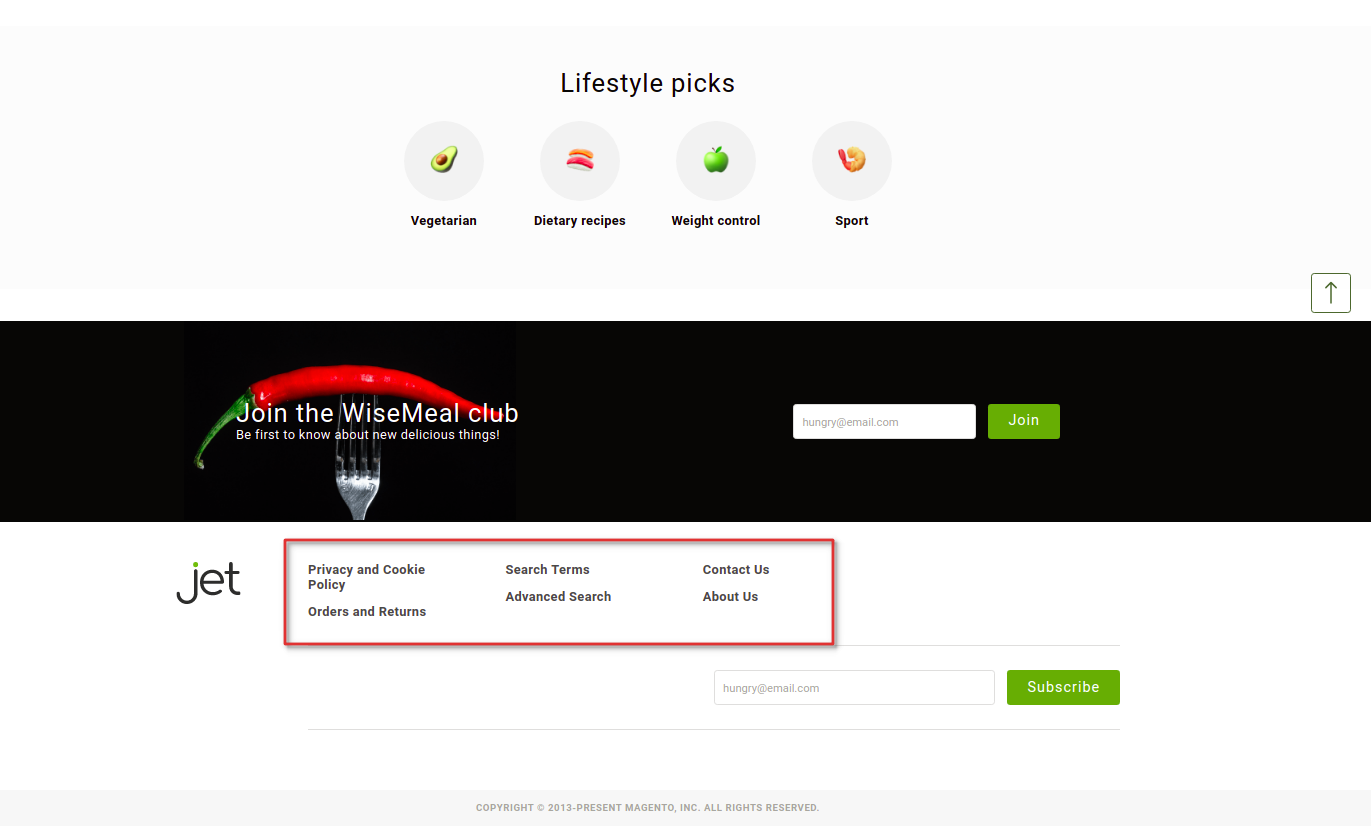
Related Articles
How is CSS customization done in the Jet Theme?
Making style changes in any theme can be done in several different ways: by creating a child theme and using the backend configurations of it to experiment with different styles (this is the safest way); by extending the parent theme's styles through ...What are the names of all the sub-modules of Jet Theme Lite/Pro/Premium & how to install them?
Jet Theme includes several add-ons that enhance its functionality. Each package - Lite, Pro or Premium - comes with its own set of sub-modules. All of those are free together with the purchase of the specific Jet Theme package. In Jet Theme Lite ...How to use the Jet Theme Style Guide?
The Jet Theme Style Guide is a Storybook-based tool that consists of fonts, layouts, and elements settings. This guide includes comprehensive documentation that can be used to learn how to give a standardized look to the storefront. In case you want ...The links in the foooter on AMP pages are different from the ones I have configured. Is there a way to modify footer content for AMP pages?
On AMP pages, the default Magento footer block is displayed. To modify its content, please get to file app/code/Amasty/Amp/view/frontend/layout/amasty_amp_default.xml and refer to the following block: block ...I installed the Jet Theme, but don't see all the features that are in your demo. How do I get the specific sliders/widgets/etc.?
Jet Theme includes several add-ons enhancing its functionality. Each package - Lite, Pro, or Premium - comes with its own set of sub-modules. In Jet Theme Lite those complementary modules are: Jet Optimizer, Jet Non-Latin Fonts, Mixin Rewrite Patch, ...
Announcements
⚡ Have you enlarged the functionality of the Amasty extension with your own code? Share your improvements with us!
At Amasty, we understand that some of our clients require customized features to perfectly align the extension with their business needs. If you have developed new functionality within an Amasty module and would like to share it, please submit a ticket