How to resolve the "No Products Found" error on the products grid when using the Omnibus Insight: Price History app?
If you encounter the "No Products Found" message on the Products grid in our Omnibus Insight: Price History app, you'll need to sync your products with our solution. Here are the steps to follow:
1. Go to your Shopify Admin and navigate to Online Store > Themes.
2. Go to the Product page > Choose the Default Product option.
3. Add Lowest Price Block:
3. Add Lowest Price Block:
a) On the left sidebar, find 'Product information', then click 'Add block'.
b) From the list, select the Lowest Price App block.
b) From the list, select the Lowest Price App block.
c) Use drag-and-drop to position this block where you want the 'Lowest Price' to display, such as below the main product price.

Save your changes to ensure the block is added to all your products.
As the next steps, sync your products under Apps > Omnibus Price Tracker and click Next on the homepage. Follow the prompts to sync your products.
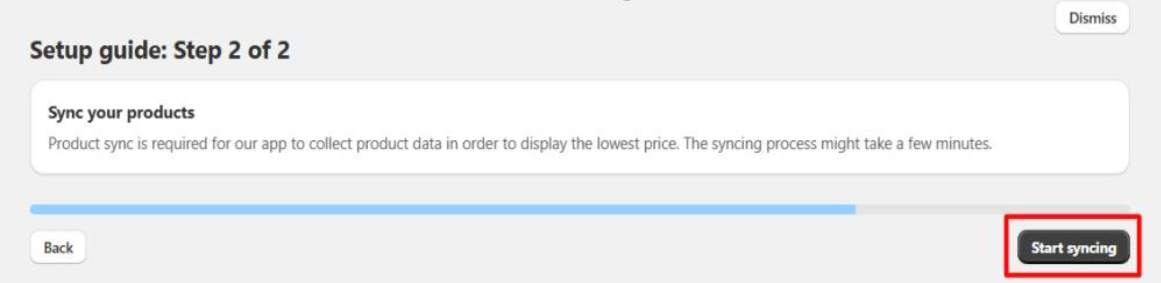
After synchronization, you'll be ready to proceed with further configuration of the Price History Block.
Related Articles
How to add the lowest price widget to the related products block when using the Omnibus Insight: Price History app?
The steps below will help you to add the lowest price block to the related products section: 1. Proceed to Online Stores > Themes and click the Customize button on your theme. Then head to the theme settings, and then click on 'Edit code'. 2. After ...How to disable percentage on the product page when using the Omnibus Insight: Price History app?
To disable the percentage display in the messages of the Omnibus Insight: Price History app, follow these steps: 1. Go to Apps > Omnibus Price Tracker > Settings. 2. Scroll down to the Price Display Preferences section. 3. Disable the percentage ...Can you help with configuring the lowest price block when using the Omnibus Insight: Price History app?
Yes, we offer free assistance with adding and positioning the lowest price block on your website. However, you’ll need to have a clear concept for the demo. Our support is strictly technical — we assist with setup and placement but do not provide ...How does the Shopify Omnibus Insight: Price History app handle price increases and show the lowest price in the last X days?
When you permanently increase the prices of your products, the Omnibus Insight: Price History app records the lowest price from the past X days, excluding the most recent price change. As a result, the initial price might still be shown as the ...When using the Omnibus Insight: Price History app, why is the widget price not updating when I select a product variant with a different price, and how can I fix it?
By default, our Omnibus Insight: Price History app is designed to automatically update the price when you select a product variant with a different price. Here’s an example of one variant option: and another variant option: If the price is not ...
Announcements
⚡ Have you enlarged the functionality of the Amasty extension with your own code? Share your improvements with us!
At Amasty, we understand that some of our clients require customized features to perfectly align the extension with their business needs. If you have developed new functionality within an Amasty module and would like to share it, please submit a ticket